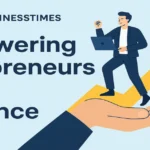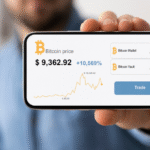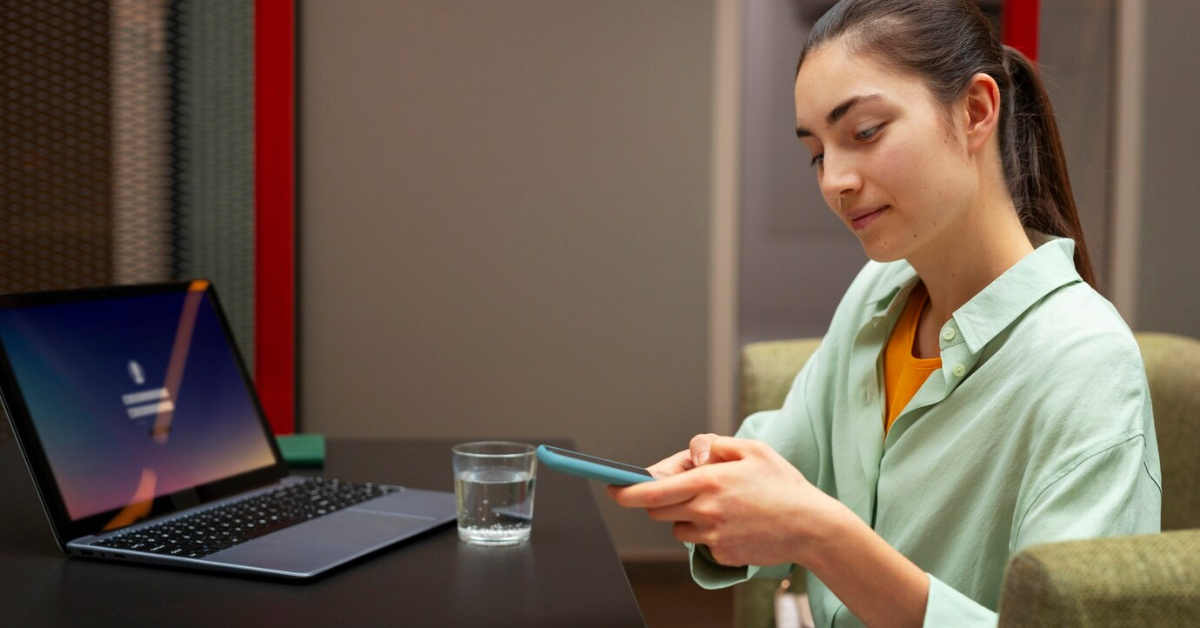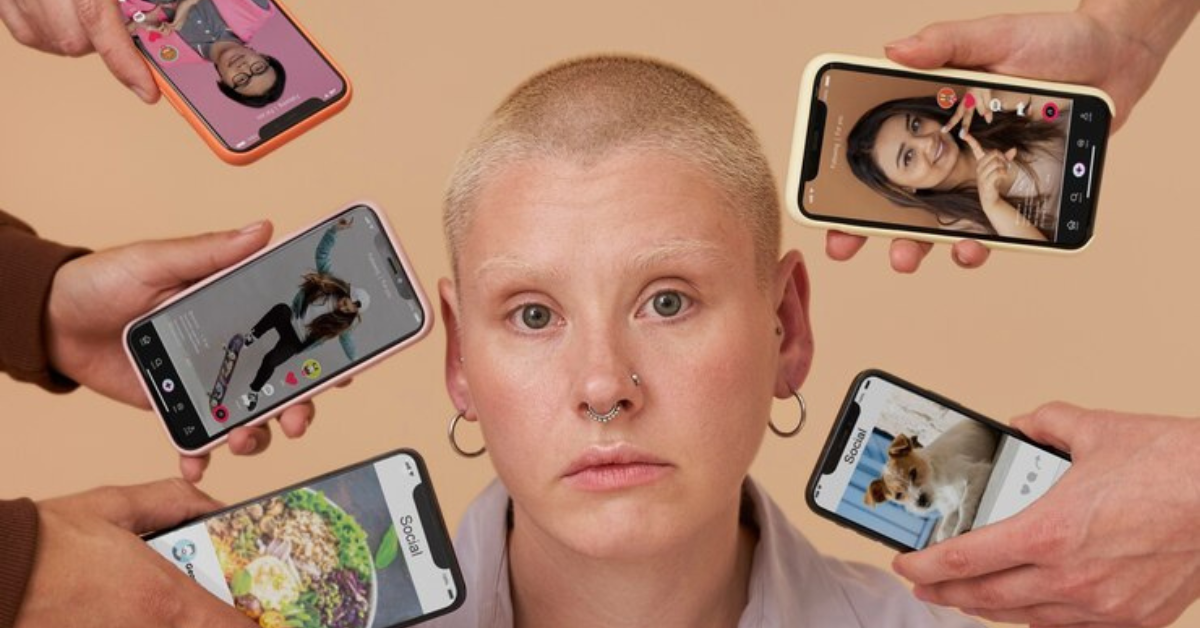How to Optimize Gaming Console for better performance? While consoles are built for high performance out of the box, fine-tuning them can unlock smoother gameplay, faster loading times, and fewer interruptions during intense multiplayer sessions. Whether you’re gearing up for competitive matches or just want a better single-player experience, taking a few minutes to tweak your settings and setup can make a world of difference.
This guide covers how to optimize gaming console systems like PlayStation, Xbox, and Nintendo Switch — from network setup and storage management to software updates and cooling.
Table of Contents
- Why Optimizing Your Console Matters
- Network Optimization for Multiplayer
- Best Settings for Performance
- Subscription Services and Online Play
- Managing Storage Efficiently
- Keeping Your Console Cool and Dust-Free
- Software and Firmware Updates
- Enhancing Audio and Visual Experience
- Accessories That Improve Performance
- Console-Specific Optimization Tips
- Common Mistakes to Avoid
- Conclusion and Final Tips
- FAQs
Why Optimizing Your Console Matters
Optimizing your console ensures:
- Reduced game lag and latency
- Faster loading and better performance
- Smooth online gameplay
- Longer hardware life
- Enhanced overall gaming experience
Whether you’re a casual player or a serious gamer, small changes can improve responsiveness, graphics quality, and connectivity.
Network Optimization for Multiplayer
Smooth online gaming heavily relies on a strong and stable internet connection. Here’s how to improve it:
Tips to Optimize Your Console’s Network:
- Use a Wired Ethernet Connection: This reduces latency and provides a more stable connection than Wi-Fi.
- Position Your Router Strategically: Keep it central and elevated, away from thick walls and interference sources.
- Enable QoS (Quality of Service) on your router to prioritize gaming traffic.
- Use 5GHz Wi-Fi instead of 2.4GHz for faster speeds if a wired option isn’t available.
- Check NAT Type: Ensure your console has an Open or Type 1/Type A NAT for seamless multiplayer.
- Regularly Test Internet Speed: Make sure you’re getting your ISP-promised speed.
Best Settings for Performance
Console settings can drastically impact how games run.
Key Performance Tweaks:
- Turn Off Background Apps: Some consoles run apps like Netflix or browsers in the background. Close them before gaming.
- Adjust Resolution Settings: Lowering resolution can improve frame rate, especially in demanding games.
- Turn Off Unnecessary Notifications: This avoids interruptions during intense sessions.
- Enable Performance Mode (where available): Consoles like the PS5 offer this to favor FPS over resolution.
Subscription Services and Online Play
To unlock multiplayer features, most platforms require a subscription:
| Console | Subscription Service | Key Benefits |
| PlayStation | PlayStation Plus | Online multiplayer, cloud saves, monthly free games |
| Xbox | Xbox Game Pass Core/Ultimate | Online multiplayer, game library, cloud gaming |
| Nintendo | Nintendo Switch Online | Online play, NES/SNES games, cloud saves |
Choosing the right tier depends on your gaming habits — consider whether you value cloud saves, access to classic games, or just multiplayer access.
Managing Storage Efficiently
Modern games can be massive, and running low on storage can slow down your system.
Tips to Keep Your Storage Clean:
- Uninstall Games You Don’t Play: Free up space regularly.
- Move Games to External Storage: Especially useful for older titles.
- Clear Cache Files: Some consoles allow cache clearing for smoother performance.
- Manage Saved Data: Offload saves to the cloud or USB storage if your console supports it.
Keeping Your Console Cool and Dust-Free
Overheating can lead to performance drops and potential hardware issues.
Prevent Overheating with These Tips:
- Place Console in a Well-Ventilated Area: Avoid enclosed TV stands or stacking items on top.
- Clean Vents Regularly: Dust buildup restricts airflow.
- Use Cooling Stands or Fans: Especially helpful during summer or long gaming sessions.
- Turn Off Console When Not in Use: Instead of leaving it on rest/sleep mode constantly.
Software and Firmware Updates
Console manufacturers regularly push updates that enhance performance and security.
- Enable Auto Updates: But also check manually every few weeks.
- Update Game Software: Some patches fix bugs and improve loading times.
- Keep Controller Firmware Updated: Some controllers also receive performance improvements.
Enhancing Audio and Visual Experience
While not directly related to FPS or latency, optimizing the A/V side can drastically improve immersion.
Visual Settings to Adjust:
- HDR and Color Calibration: Tailor this to your specific TV or monitor for the best visuals.
- Game Mode on TV: Reduces input lag — a must for competitive players.
- Adjust Brightness and Contrast: Ensures you can see clearly in all lighting.
Audio Tweaks:
- Enable 3D Audio (PS5) or Spatial Sound on Xbox for immersive gaming.
- Use a Wired Headset: For minimal delay and better communication in multiplayer.
- Customize Equalizer Settings: Some games benefit from boosted bass or treble.
Accessories That Improve Performance
The right gear can elevate your console’s capabilities.
Must-Have Accessories:
- High-Speed External SSD: Reduces load times for supported games.
- Cooling Stands: Keeps temperature in check.
- Performance-Grade Controllers: Some come with programmable buttons or better response.
- Gaming Monitors: Lower latency than traditional TVs, often with higher refresh rates.
Console-Specific Optimization Tips
Each platform has unique settings and tricks.
PlayStation Tips:
- Enable Boost Mode (on PS4 Pro) to improve performance in older games.
- Turn off HDCP when not streaming — it frees up system resources.
- Use PS Remote Play for off-TV gaming with lower load on console.
Xbox Tips:
- Use Quick Resume wisely — great for single-player, but not ideal for online games.
- Customize the power mode (Energy-saving vs. Instant-on).
- Clear persistent storage under settings to boost speed.
Nintendo Switch Tips:
- Restart regularly — it’s a handheld and doesn’t clear RAM as often.
- Remove unused software from home screen.
- Use LAN adapter for wired internet in docked mode.
Common Mistakes to Avoid
- Ignoring system updates
- Playing on Wi-Fi when a wired connection is possible
- Keeping the console in tight, unventilated spaces
- Hoarding games and media files you don’t use
- Using incompatible external drives or accessories
Conclusion
Knowing how to optimize gaming console settings can significantly boost your gaming experience. Whether you’re a casual player or gearing up for online tournaments, small changes in setup, network, and system care can deliver noticeable results.
Try these steps on how to optimize gaming console today and enjoy smoother, faster, and more responsive gameplay across all your favorite titles.
Frequently Asked Questions
1. Does using an SSD really improve console performance?
Yes, especially on systems that support external SSDs for game storage. Load times and boot speeds often improve significantly.
2. How often should I clean my console?
Every 1–2 months, depending on your environment. More frequently if you have pets or a dusty room.
3. Is it safe to use third-party cooling accessories?
Yes, as long as they are well-reviewed and compatible with your console. Always avoid cheap, non-certified brands.
4. Will lowering resolution improve game speed?
On some consoles and games, yes. Lower resolution can lead to smoother frame rates, especially on older systems.
5. Can I optimize my console for streaming as well?
Absolutely. Close background apps, ensure strong internet, and use a capture card or built-in tools for stable streams.